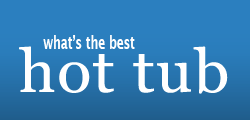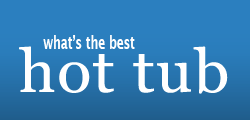Hi All:
I've seen a few questions on this and received 2 PMs, so I figured I'd do a 411/FAQ post. These instructions will work for PCs using Windows operating systems, NOT Macs (sorry Mac users!).
Posting images on "What's the Best Hot Tub" forum is fairly easy, but you need to know a few tricks. First, you
can't attach pictures to your post, no matter how hard you try. Pictures can only come from a linked source (called a "URL" on the Internet). This might be another web page, your home page or a dedicated image posting host like Yahoo or ImageShack.
For forum and message board posting, I highly recommend ImageShack (thanks empolgation!). Posting images is free, you don't get pop-up links and you don't need to register (except for an e-mail address if you want a FREE account). Most importantly, Imageshack will generate the code you need for posting pictures to this forum.
OK, so how does this work? Let's use ImageShack for the example. First, identify the picture you want to post on your computer. Make a "new" folder using a location easy to find under "MyDocuments" like "Posting," etc. I recommend this because you won't be able to "see" the picture when selecting it. Put the pictures you want to post in the new folder. They should be about 1 MB or less in size.
Open your Internet Browser. Start a "new thread" in the Hot Tub Forum or respond to an existing message by clicking on "reply." A new message page will open where you type in your text. Minimize your browser.
Open a second browser window by double clicking on the browser icon again. In this browser window, go the Imageshack
site. Click on "Browse." Find the folder you created and the name of the picture you want to post. Once you select the picture, the location of the picture will appear in the box next to "browse." Click "Host it!" below this box to upload the picture. After a few seconds, a page will appear with a bunch of computer code looking gobblygook and a thumbnail of your picture. At the top of this page, you will see the title "Hotlink your image on forums and message boards. (Use second link if the first one fails)" Using your mouse, click on the left box. A bunch of the gobblygook in the box will highlight. Hit "CTRL C" (or right click and "copy" using your mouse) on your keyboard to copy.
Next, click on the FIRST browser window you opened to return to the new message page for the Hot Tub Forum. Type in the text you want first, then position your cursor where you want the picture and press "CTRL V" (or right click and "paste" using your mouse) on your keyboard. The gobblygook should appear in the text area of your message.
For example:
Hey Windsurfdog, check out the picture of my tub:
(press CNTRL V and the following will appear)
[*IMG]http://bunch of gooblygook here[/IMG*]
--note that " * " will not appear, I'm using it to prevent the code from activating!--
What DAWG would see is:

OK, what about a BUNCH of images? To do multiple images, you should use THUMBNAILS to save bandwidth and download time. This is not a bad idea for regular pictures either, especially if they are BIG.
Go back to the browser window displaying the ImageShack site. The ImageShack site also produces a thumbnail code that is provided on the page your image is displayed on after you uploaded it. Look for the box above the thumbnail image titled "Hotlink a clickable thumbnail on a forum or message board! (Use this link first)." Click on the "Copy URL" title to the left of the box with all the gooblygook.
Go back to the browser with the Hot Tub forum message, click on the spot in the message where you want the picture and press "CTRL V" (or right click and "paste" using your mouse). This time the following will appear:
[*url=http://a WHOLE bunch more gooblygook][*img]http://even MORE gooblygook][/img*][/url*]
What they would see is:

Posting multiple thumbnails is easy, just put a "space" between each code section you paste in the message and then hit "enter" after the third one. This will put three thumbnails on each line.
After you play around with this stuff, it becomes EASY! Use the "preview" button on the message to see if stuff works BEFORE you post.
So how do you "link" pictures from other websites AND change their size? For more information on linking pictures, click
here to read another message thread. For the forum help file on posting, click
here.
Good Luck!
Post questions if you have them...
Drewski