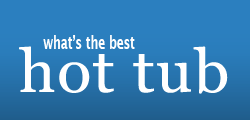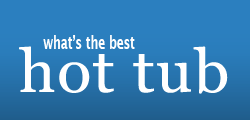Log on to photobucket.com and set up a free account.
Click on the 'choose files' icon. A new window will appear with the pictures from your computer. Click on the photo you want to upload. Once uploaded it will then appear in your new album. The photo will have 4 tags beneath it. Right click the information in the box labeled IMG code. A mini window will appear and click 'Select all'. Right click the info again and click on 'cut'. After that come here and start a new thread. Right click in the 'Message:' box. A mini window will appear again and click 'paste'.
A few side notes-
Before you start uploading your pictures, click on the info in the 'Reduce to:' box. Select 800 x 600 or smaller(These sizes are ideal for message board pictures). Proceed to the first step.
To cut and paste multiple photos at once, upload all the photos from your computer to your new album. Under each picture is a small box. Click on all the picture's boxes. Scroll down to the bottom of your album's page. Click on the 'generate html and img codes' icon(it's the one on the far right). A new window will appear. Right click in the box that's labeled 'IMG images for message boards'. A mini window will appear and click 'select all'. Right click the info again. A mini window will appear and click 'cut'. Come here, start a new thread, and right click in the 'Message:' box again. A mini window will appear again and click 'paste'.